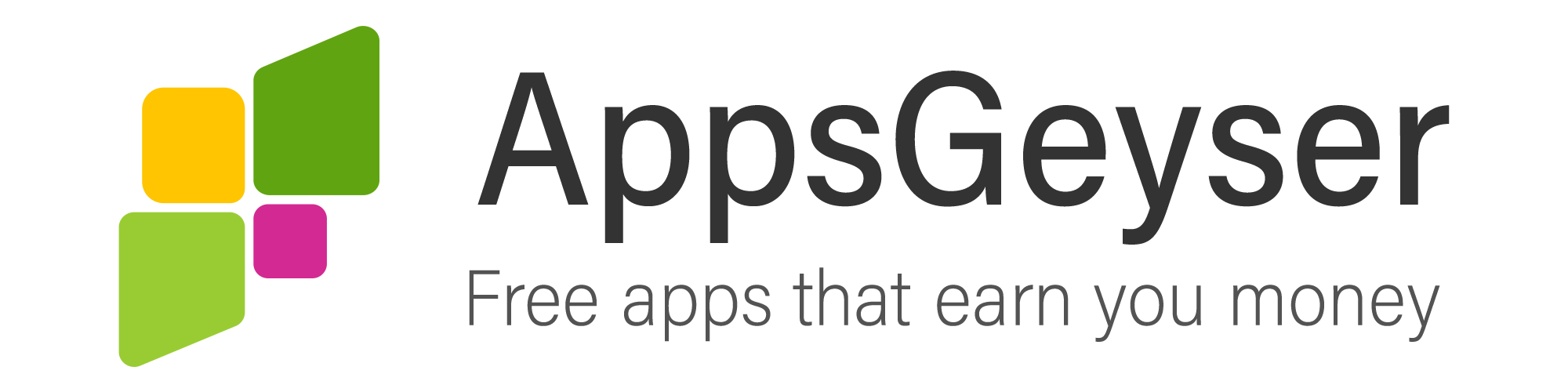What is Digital Secure App?
- This topic has 4 replies, 5 voices, and was last updated 1 year, 3 months ago by modapps com.
- AuthorPosts
- February 9, 2021 at 6:47 am #83224Sundas SohailParticipant
Digital Secure App is a complete package of privacy & security tools for your mobile devices and personal computers. It is the most robust app that protects your internet connection and personal data with a VPN and provides theft protection so you can use your device with comfortability.
The digital secure app is available on Android (4.4 or later) and iOS (11 or later).Its features:
• Provide a security solution that can be handled from your device.
• Protect your devices from viruses, malware, and trojan horses.
• Protect you from bogus websites during web surfing.
• Notify you when an app is breaching your private information.
• Protection against network threats.
You can access its other features by signing up for Digital Secure App.Download the Digital Secure App
Android
Digital Secure App is preinstalled on Verizon Android devices. And it is placed in your apps folder. In case you can not find the app on your device:
• Launch the Google Play Store.
• Click on the search icon.
• Search for “Digital Secure.”
• Select the “Digital Secure” from the search results.
• If the Digital Secure app is not appearing up on your device, your mobile may not be compatible.
• After clicking “Digital Secure,” you will see one of the following buttons:
-OPEN means that the app is already present on your device.
-ENABLE means that Digital Secure is already installed on your device but is disabled.
-INSTALL means that the app is not installed on your device, so tap on this option and install it on your device.iOS
In case of iOS, it is not pre-installed. You have to download it manually.
• Open the “App Store.”
• Search for “Digital Secure App” here.
• Enter your Apple ID password the download the app.
You’ve successfully downloaded this app on your iOS device.Using the Digital Secure App
Change the Virus scan settings (android only)
To modify the scan settings:
• Launch the Digital Secure App on your device.
• Tap “Menu” on the top right corner app of the screen, then tap “settings” on your screen.
• Click on “Privacy & Settings.”
• Change the scan settings as per your desire.
• Click on the “Back” button to save your changes.Check App privacy (android only)
• Launch the Digital Secure App.
• Click on “Security and Privacy.”
• Tap Privacy.
• Tap Get Started.
• Tap App privacy.You will see the list of apps here that may have privacy threats; you can select and uninstall such apps.
Disable Web Security
Web security is enabled by default in this app to provide protection against apps that causes malware or viruses. We recommend you to keep this feature “On”, but please follow the below-mentioned steps if you wish to disable it.Android
• Launch the app.
• Click on “Security & Privacy.”
• Tap “Web Security.”
• After clicking on Web Security, turn it off.iOS
• Open the app.
• Click on “Security.”
• Tap “Web Security.”
• Click on “Protect my browsing” and turn it off.Wi-Fi threats
You can quickly scan your Wi-Fi threats with this app.
For both iOS and Android:
• Launch the app.
• Tap “Privacy and Security.”
• Click on “Scan.”A message will appear in your notification bar saying, “you have successfully scanned your device for Wi-Fi- threats.”
- June 25, 2021 at 12:25 pm #84756Soso NadulichParticipant
Wow, I’m surprised at the efficiency of the service! it’s cool, why isn’t it advertised anywhere? There is absolutely no difference in speed when compared with other VPN services. Thanks a lot for the tip!
- AuthorPosts
- You must be logged in to reply to this topic.