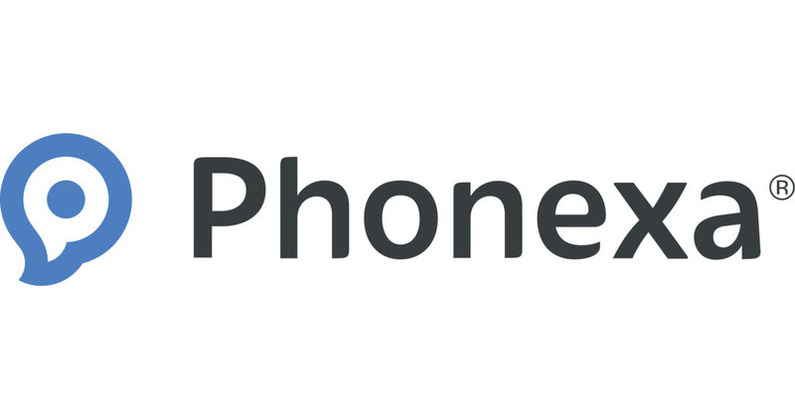VPN 360 is a popular Virtual Private Network (VPN) that has been earning rave reviews for its speed and simplicity, combining the high-performance and top-level protection of an advanced VPN with the effortless usability that appeals to first-time users.
Much as you’d expect from any top VPN app, this one is available for both Android and Apple iOs devices, and it’s the latter of the two that we’ll be looking at today in this comprehensive VPN 360 review.
What is VPN 360?
The app encrypts data sent by your device and re-routes it via a server in another state or country so that your Internet usage is anonymized.
Ultimately, this encryption ensures that your IP address can’t be snooped upon. Not only by hackers but by organizations and government agencies who may otherwise be able to see it when you’re logged into a public WiFi network.
If that sounds complicated, you’re exactly the sort of user VPN 360 was created for.
The Pango Group owns and manages the app, a team of cybersecurity specialists who are also behind the leading identity-theft protection tool, Identity Defense.
Pango is also responsible for several other leading VPNs, such as Betternet and Ultra VPN.
VPN 360 sets itself apart from those advanced-level apps (and others like them) by offering a stripped-back approach to online security that makes Virtual Private Networks accessible even to those users who don’t consider themselves to be “tech-savvy.”
Although it lacks some of the more sophisticated features that other VPNs offer, this one does provide all the essentials in a way that is incredibly easy to use.
As you’ll see in the step-by-step tutorial below, all you have to do is install the app, choose a server location and connect to it, which should take no more than two minutes.
What Data Does VPN 360 Store?
Like most Virtual Private Network apps, VPN 3360 does collect some user data when you use it.
The good news is that unless you want to install the app on multiple devices, you don’t need to enter your name or email to use it.
Payments are taken directly from the card registered to your app store account; these payment details aren’t shared with the software developers.
Once you start using the app, it does collect some information from you to ensure that the tool runs properly and no issues are encountered.
This information includes:
- Your connection status (connected/disconnected)
- Your server location and Internet Service Provider
- The version of the software you’re using.
Again, this information is only used to run the app and isn’t shared with any third parties.
It’s also worth pointing out that the app doesn’t track, log, or otherwise record what you do online, so you can be sure that whatever you choose to do online, you’re doing it anonymously.
VPN 360 Features
VPN 360 is far from the most feature-rich Virtual Private Network app we’ve ever used, but it covers all of the basics pretty well.
Key features include:
1. Access to Over 125 Server Locations
When you first use the app, you’ll be connected to VPN 360’s primary US server location, but you don’t need to stick with it.
Premium users can access any one of 28 other server locations in major cities across the United States, including, but not limited to:
- Atlanta
- Chicago
- Dallas
- Houston
- Indianapolis
- Las Vegas
- Los Angeles
- Miami
- New York
- San Francisco
- Washington DC.
Beyond that, premium users can also connect to servers in dozens of other locations, including:
- Australia (including the main Australian server plus five Australian cities)
- Brazil
- Canada (Including servers in Montreal, Vancouver, Toronto, and a main Canadian server)
- China
- Denmark
- Egypt
- France
- Germany
- Hong Kong
- India
- Ireland
- Italy
- Japan
- Mexico
- Spain
- United Kingdom
- Plus scores more.
2. Kill Switch
It may not be worth using if you ever come across a VPN that doesn’t offer a kill switch button.
In the most basic sense, a kill switch disconnects all of your Internet connections should your VPN connection cut out.
This prevents the app from accidentally exposing your IP address should you lose your connection while using your device and keeps you safe from cybercriminals who may be quick to take advantage of this exposure no matter how temporary it may be.
3. Optimized for Streaming and Gaming
As we mentioned right at the start of this VPN 360 review, one of the key reasons why it’s currently one of the most downloaded apps of its type is that it offers exceptional speeds.
While this is always a nice feature to have when you’re browsing the web or using various SaaS (Software as a Service) platforms, it’s those who enjoy gaming and streaming media content who will benefit the most.
The lightning-fast performance means that your favorite game, show, or movie won’t be disrupted by lagging or buffering, ensuring you can enjoy your entertainment from start to finish with no issues or interruptions.
On the downside, VPN 360 doesn’t do a great job of getting around the geo-restriction features most streaming platforms place on their content.
If you want to watch content that is only available in another country, VPN 360 sadly won’t help with that.
We tested this out first by using the app in the United States and connecting to a UK-based server, then trying to access British streaming platforms like the BBC iPlayer and Channel 4. Unfortunately, neither was accessible.
We also had some European friends of ours try to use the VPN to access US-only services such as Hulu and Peacock. They had no luck either, nor could they access US-only content on international platforms such as Netflix and Amazon Video.
While that’s disappointing, it’s been our experience that only higher-priced VPNs can circumvent these restrictions, so we didn’t get our hopes up for an app in this price range.
On the plus side, VPN 360 does offer other useful benefits to gamers, such as the ability to avoid bandwidth throttling and improve ISP routing.
VPN 360 Pricing: How Much Does This Popular VPN Cost?
VPN 360 is available in both free and premium versions.
If you’re only looking for a basic VPN that you don’t have to pay for, the free version may be enough, as it provides an excellent connection to servers across the United States.
However, if you want to be able to connect to servers overseas, you’ll need to upgrade to the premium version.
This costs either $11.99 per month if you pay on a monthly basis, or $2.99 per month if you pay yearly at a total cost of $35.99.
VPN 360 for Apple iOS: Technical Requirements
One thing we really like about this app is that it is fully compatible with pretty much all modern devices running iOS.
Here’s a quick run-down of the technical requirements your device will need to meet in order to use the app successfully.
- File size: 85.8 MB
- Operating system: iOS 13.0+ on iPhone, iPad, and iPod Touch
How to Use VPN 360 on an iPhone: A Step-by-Step Tutorial
1. Download and Install the App
Open up the App Store on your device and search for VPN 360.
Click ‘Get’ to install the app, then enter your password or verify your download with Apple Touch ID.
Once the app has finished installing, click ‘Open’ to launch it.
If you need a more detailed explanation of how to do this, here’s our beginner’s guide to installing a VPN on your cell phone.
2. Choose Your Plan
When you first launch VPN 360, you’ll be asked to agree to the terms and conditions.
On the next screen, you’ll be asked to choose whether you want to pay monthly or yearly for the premium plan.
Choose your preferred option and then follow the on-screen instructions to pay for your subscription with the card registered in your App Store account.
If you only want to use the free version of VPN 360, we’ll show you how to access that at the end of this tutorial.
3. Choose Your Location and Connect
From there, you’ll be taken to the VPN 360 home screen, which shows you as disconnected.
Don’t worry about this. The only reason you’re disconnected is that you need to choose which server location you want to connect to.
The USA is selected by default. If you’re happy with that location and just want to get set up as quickly as possible, simply click the large button above the location.
If this isn’t the location you want, clicking the location itself will bring up more options.
Here, you can select the best options for common uses, such as gaming or streaming, or choose to log on to one of 125 different locations if you want a faster, more secure connection to a server in a different country.
You can, of course, also make use of these international locations if you’re aiming to circumvent certain geo-blocking restrictions.
Whichever location you pick, when you first step up VPN 360, you’ll be prompted to allow VPN configurations to your device so that the tool can do its job.
Follow the on-screen instructions for that, and when you’re done, the button on the home screen will turn to a green check mark, and you’ll now be connected.
4. Sign in to Use VPN 360 to Use on Multiple Devices
Once you’ve connected to a server, VPN 360 will immediately begin protecting your smartphone.
You may have noticed that at no point have you yet had to hand over an email address or any personal information outside of your App Store account.
For us, this is a real highlight as it means that you can enjoy an extra level of privacy while using the app.
Another highlight is the fact that premium users can install and run the app on up to 10 different devices, though if you want to do that, you will, unfortunately, have to create an account and sign in.
To do that, click on the two dashes next to where it says ‘Connected’ to bring up the app’s options.
Next, click ‘Sign in’ in the top-right-hand corner.
Enter an email address and click continue to send a link to your email address.
VPN 360 also provides a handy button that will take you directly to your email app to open the link and verify your account.
Open up the email titled ‘Device Linking Device’ and click ‘Link new device’ in the email.
Choose to open the new link in the app, and you’re signed in and ready to go.
5. Configure Your Settings
Now that you’re signed in, you can navigate to settings, where you’ll have multiple options to configure.
These include
A. Connection Mode
Another great thing about VPN 360 is that it automatically chooses the best connection for providing optimum performance and security on your network.
We recommend sticking with this option, but if, for some reason, you want to change this, you have two other options available.
The Hydra protocol provides what VPN describes as “bank-level” security and fast performance, while the IKEv2 (IPSec) option also provides super-fast performance but leaves you vulnerable to being blocked by your Internet Service Provider (ISP).
B. Always On
With this option, you can choose to keep VPN 360 running at all times or simply turn it on and off as required.
C. Kill Switch
Remember the kill switch we mentioned earlier? If you’re in a public area and you want to turn it on, here’s where you do that.
Having configured those three options, you can exit the app and enjoy streaming, gaming, or surfing the web safely without compromising on speed.
You’ll know that the app is running because a small ‘VPN’ graphic will display at the top of your device.
How to Use the Free Version of VPN 360
If you’d rather stick with the free version of VPN 360 rather than pay for it, you can simply do so easily, by clicking on the a button that says: “Proceed with Limited”.
How to Cancel Your VPN 360 Subscription
If you feel as though signing up to the premium paid version of VPN 360 is not for you, you can do so by canceling the trial before it runs out to avoid paying for the app.
To do this, open your iPhone settings and go to Media & Purchases – Subscriptions.
Select VPN 360 and then select ‘cancel my free trial.’
You’ll still be able to use the rest of the trial.
VPN 360 Pros and Cons
Pros:
- Easy to use with a one-click setup process
- Offers fast speeds and reliable performance
- Has an extensive array of server locations to choose from
Cons:
- Doesn’t help bypass geo-restrictions on streaming media services.
Frequently Asked Questions About VPN 360
What languages is VPN 360 available in?
Unfortunately, VPN 360 is currently only available in English.
Does VPN 360 hide your location?
Yes. Like all VPNs, the primary function of VPN 360 is to anonymize your online activity by routing your connection through a server in a different location than your own.
Is VPN 360 safe?
Absolutely. Having put the app through its paces, we found it to be safe and reliable when used on public networks.
Is VPN 360 the Right Virtual Private Network App For You? Our Verdict
If you’re looking for a VPN that offers other advanced features, you’d be better off looking at some of Pango’s other VPN products, such as Betternet and UltraVPN.
If those aren’t right for you either, you’ll find some popular alternatives in our guide to the top ten best VPNs for smartphones and PCs.
Still, let’s be honest, not everyone is looking for advanced features, and if your main objective is to simply keep your online activities private in the quickest, easiest way possible, then you’ll certainly find a lot to like about this one.
Likewise, if you’re a gamer or a fan of streaming media and you want to enjoy your favorite content in complete privacy without compromising on speed and performance, then you could certainly benefit from installing VPN 360 on your device.
Already installed a Virtual Private Network, yet still want to do more to protect yourself online? Here’s more top tips on how to browse safely.