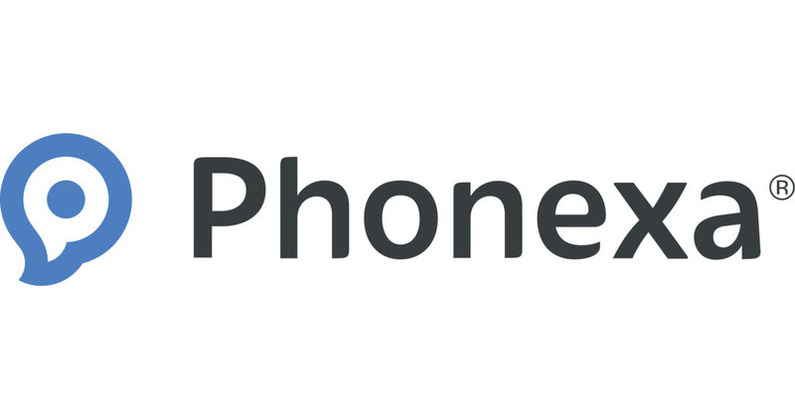GooglePlay requires all Android apps that are being uploaded to be accompanied by relevant screenshots. The reason the screenshot is so important is becuase you need to provide the potential Android app user with the opportunity to see the app in action before they download it.
Here is a simple step by step guide hot to take an app screenshot
Install your app on your mobile device:
- Download QR code reader from GooglePlay onto your mobile device
- Open your AppsGeyser dashboad
- Scan your AppsGeyser download code
- Open your app
Take a screenshot using the hotkeys specific to your mobile device
1. Most Android devices have generic hotkeys which are the volume down button and the power button. Press the Volume Down button and power button at the same time, hold them both together for approximately 1 second
2. Some Samsung devices differ from generic Android devices, with a Samsung device they hotkeys are the Home buton and the Power button. You need to: press the Home and Power buttons at the same time to take a screenshot.
3. If your mobile device does not allow you to take a screenshot in one of the two ways described, I suggest you Google the term – how to take a screen shot with……. (name of your device)
How to save the app screenshot
- Open your image gallery
- Send image to your email address
- Download image from email
- Save on your PC – we suggest you create a folder with your app name so you will remember where you saved the images
I hope this simple step by guide to taking a screenshot has helped you. Please feel free to contact me if you need further assistance